Sales
Supertool for Outlook — the new Insightly sidebar
Email + CRM. Two indispensable tools for great customer relationships.
Make the two work together, and you’ve got a relationship supertool, or CRM with Outlook integration, on your hands.
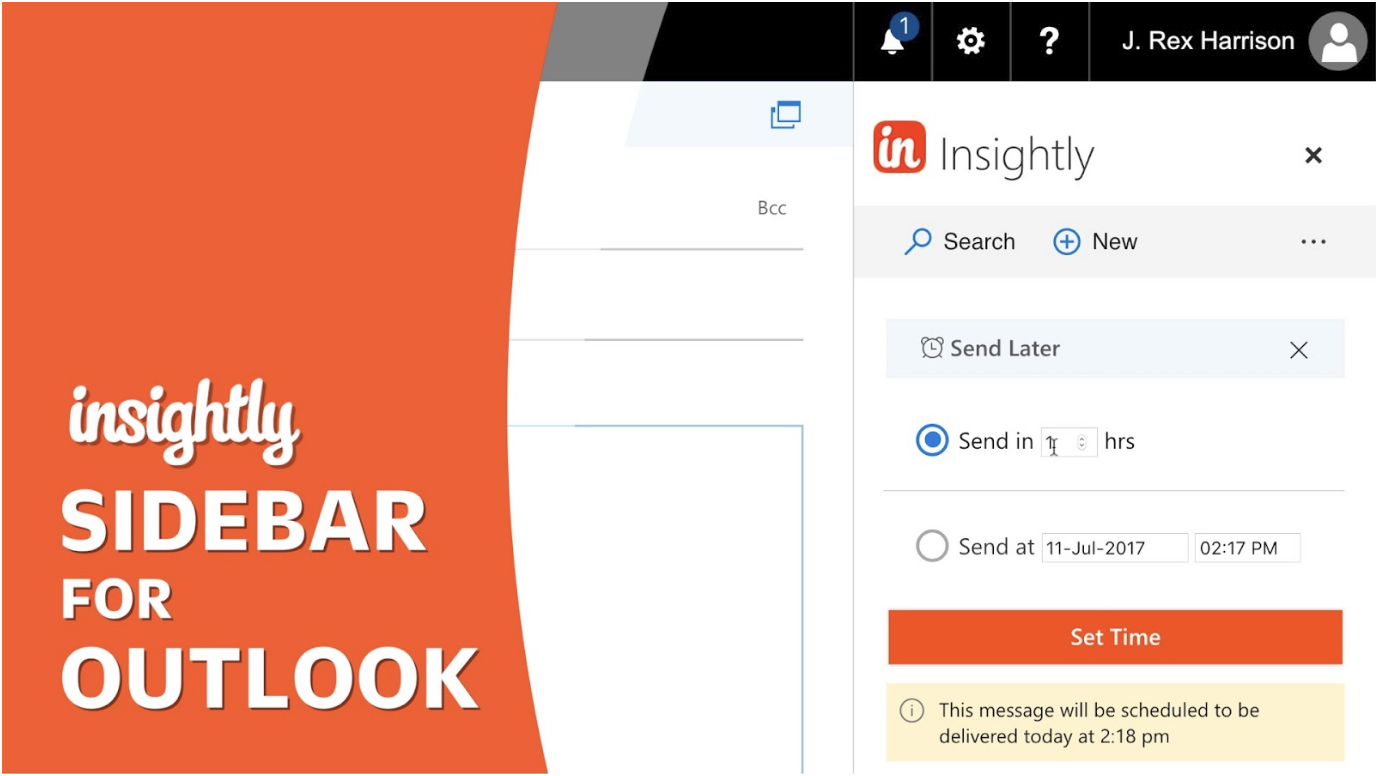
We’ve been hard at work on this ground-up redesign of the Insightly Add-In since the beginning of 2017. It does everything the old one did — but better. It adds a ton of new functionality, too.
What you can do with CRM with Outlook Integration:
- View your whole CRM within Outlook
- Save emails to Insightly with (or without!) links and attachments
- Apply Insightly email templates, scheduling, and Outlook email tracker (Yes, seriously.)
↑Watch/Read↓
View your whole CRM within Outlook
Now, you can see everything without leaving Outlook.
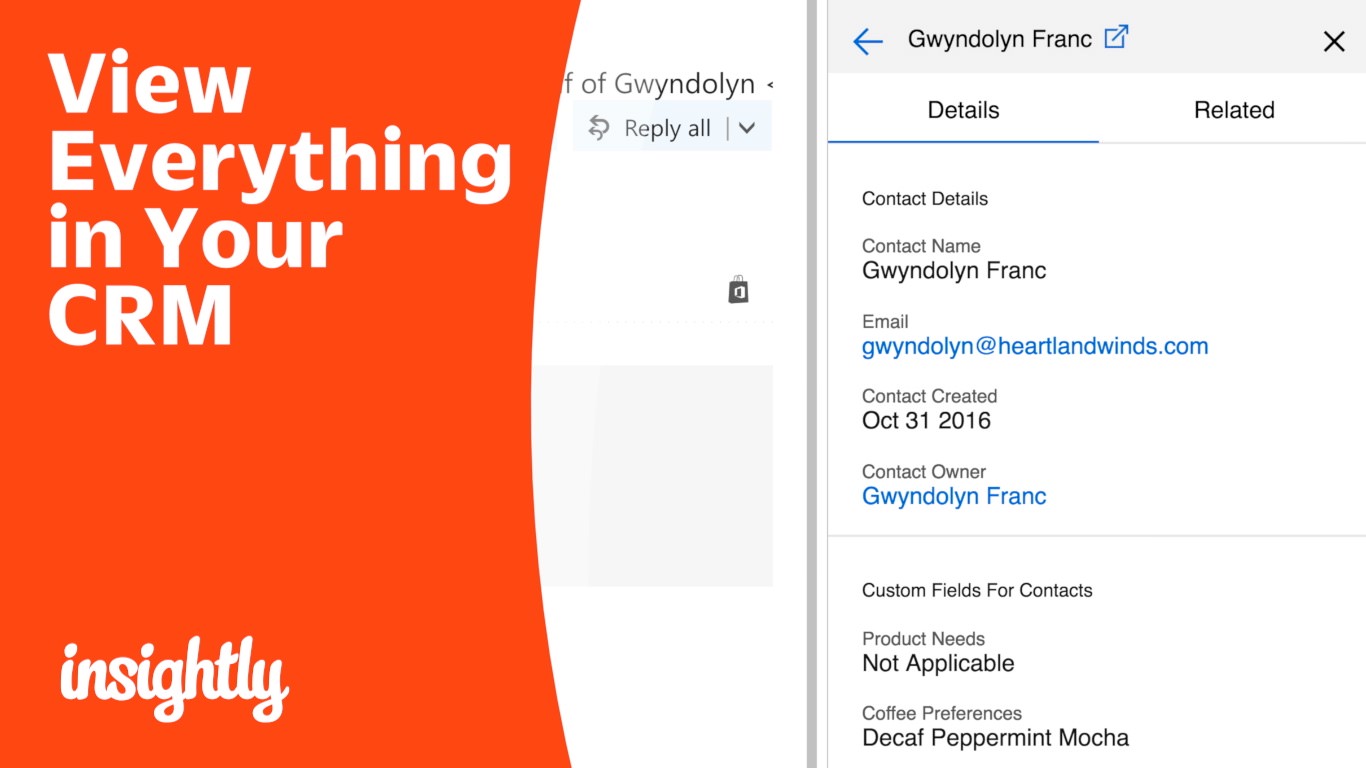
Open the sidebar while viewing an email and relevant contacts show up automatically. Click through to see details, past emails, and attached files. Related Organizations, Opportunities, and Projects. Everything.
And if you’d like to see something totally unrelated, just search for it. Any record in Insightly can now be viewed within the Sidebar.
Save emails to Insightly with (or without!) links and attachments
The Insightly icon now lives at the top of every email. Use it to save emails to Insightly with a click.
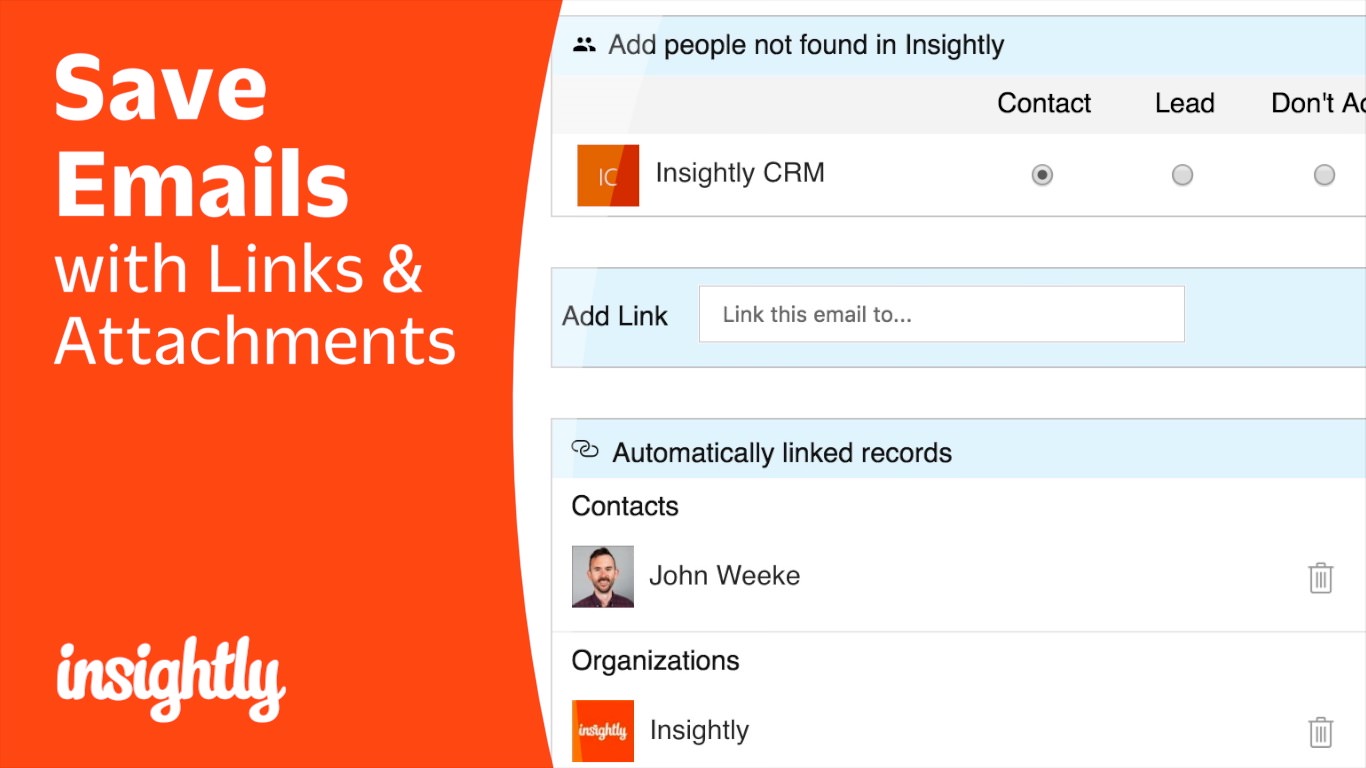
Or, you can Save and Create New Lead/Contact/Organization/Opportunity/Project with a couple clicks.
Or, Save and Add Link.¹ This lets you decide who or what the email should link to, and also whether or not to save attachments. (Great for conserving storage space on your Insightly account.)
¹ Tony’s favorite
Apply Insightly email templates, scheduling, and Outlook email tracker
This is the big one. Now, instead of sending in Outlook, you can “Send via Insightly.”
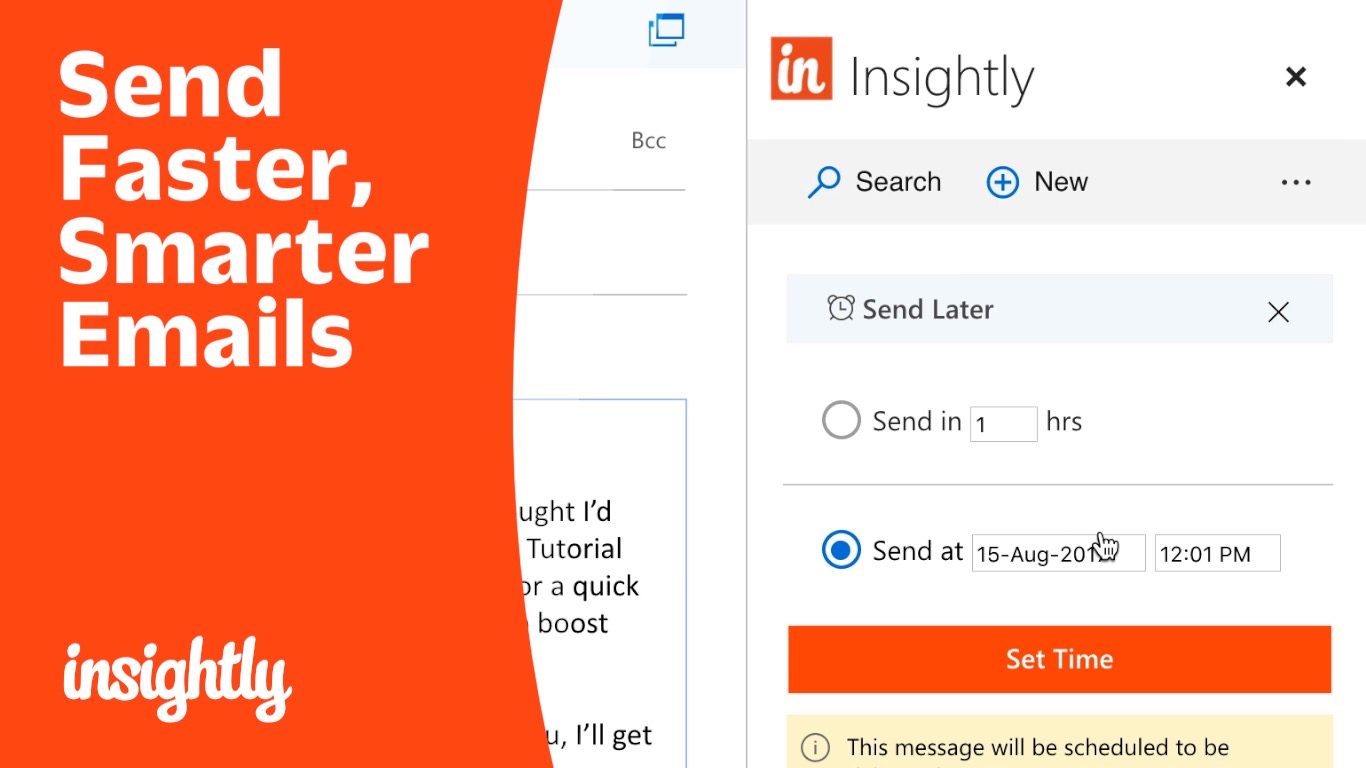
Why “Send via Insightly?”
- Automatically save a copy of the email to Insightly
- Save a copy in your Outlook “Sent” folder, too
- Add tracking technology to the email, so you can see if/when your customer opens it
- Schedule your email to be sent sometime in the future (Optional, but awesome)
Scheduling Emails⁴
Send email in the fuuuturrrree! (Up to one week.) By scheduling emails, you can batch your email work to be more productive and deliver emails when they’re most likely to get through.
⁴ Part of Insightly Plus and Professional plans.
Using Insightly Email Templates
Hopefully you already know how much time can be saved using Insightly email templates.
Now, with the Sidebar, you can insert any of those templates right into your Outlook compose window. The same applies for templates your teammates have created and shared. (Reminder: Share your templates, people!)
Can I use it?
Requirements:
- You have Outlook AND a subscription to an Office 365 business plan²
- You use Outlook in a web browser OR the Windows desktop app (2013+) OR on the Mac desktop app (2016+)
- Your email server is Microsoft Office 365³
- You do not use OWA
² If you signed up for Office 365 through a third party like GoDaddy, Microsoft may not allow you to install the Sidebar.
³ Microsoft Exchange? Unfortunately you won’t be able to “Send via Insightly,” so email scheduling and tracking won’t work. But the rest of the Sidebar will be fully functional.
How much does it cost?
It’s free! Just remember that you have daily limits on how many emails you can “Send via Insightly.” Also, email scheduling is only available to Plus & Professional accounts.
How do I get it?
Install the Insightly Sidebar for Outlook.
If you used the old Add-In and you want to start using the new one ASAP, just turn it off and on again! Otherwise, you’ll get the new one automatically in the next day or two.
Your Thoughts?
We want to help you build better relationships with your prospects and customers. Let us know if/how the Outlook Sidebar helps you do that.
And, as always, please join our community for other product feedback and requests.